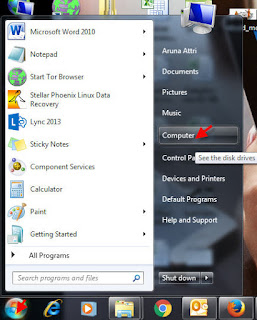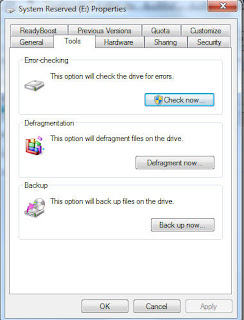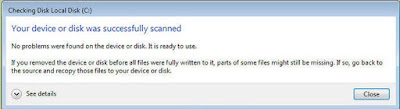Blue Screen of death occurs in Computer when Operating system stops responding and booting drive to starts system. When system faces fatal error or system crash then a blue screen appears on the computer with the message that your computer is in trouble and it needs to restart.
In other words, the Blue Screen of death or BSOD is always unsolicited screen which can appear at any time. This error occurs when Windows face issue from which it can’t recover. This is the most annoying error that any Windows OS experience. This error comes out because of the low-level software crashing or faulty hardware.
Why Face Blue Screen of Death?
Blue Screen generally appears because of hardware or driver’s software problem. However, the standard software or applications don’t create these types of issues. For example, if an application crashes then it will do so without harming the operating system.
Let’s Read Some Most Common Causes that Make System Unbootable:
Windows Encounter “Stop Error” Message: A blue screen occurs when operating system receives a Stop Error. This error stops windows to work and system may crash. In this situation Windows can only do one thing, it can stop the computer and restart itself. Most of the time this action leads data inaccessible, as programs don’t get the chance to save data. User should continuously save their data to prevent data loss from any kind of problems.
New Hardware: If you have just installed the new hardware on your system; it may cause blue screen of death issue due to manufacturing fault. Always make sure that you are running the appropriate drives for that device.
New Software: This may cause Blue Screen of Death rarely but cannot be avoided. If you recently installed any software and after installation facing error then immediately uninstall that software and see if the problem goes away.
Viruses and Malware: These may cause BSOD very occasionally but still it is counted as the major cause. To avoid this issue always make sure that your security software is up to date as possible and perform a full virus scan.
Ways to Fix Blue Screen of Death
1. Remind if you changed anything recently: As per the study the most communal cause found for BSOD is the recent changes in systems hardware. This is related with new drive installation and upgrading. Drives are software that allows external hard drives to communicate with Windows OS. If your computer has restore point then reload it and see if that can help you out.
2. Check Computers Temperature: Sometimes it happen when overheating May leads malfunction and which directly tends to blue screen of death. Overheating May occurs because of culprit in CPU and graphic card. Check CPU and Graphic card to know either they are working or not.
3. Check hard Drive: As we know hard drives plays a very important role to run computer system successfully. But when it gets affected by viruses and malware then it stops working and make windows unbootable. You should check your hard drive and if find any issues then send it to repairing center or for software issue download any Windows drive recovery tool.
4. Analyze the Crash Report: As old people said any problem comes with solution so analyze crash report might be you will get solution in it.
5. Check Mother Board: It happens when motherboard gets damaged and requires replacement. Check whether your computer's motherboard is in the good situation or not.
6. Reinstall Windows: To make unbootable system bootable just reinstall your Windows however this may vanish your all precious data but you can recover it with any free data recovery tool.