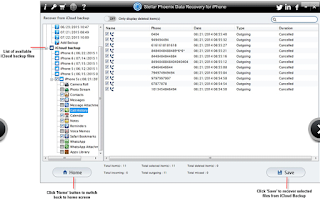IPhone has been a popular device for several years. From stylish look to high picture quality, iPhone has fast processer, better apps gallery and remarkable performance without failure or reboot required. Losing your favorite photos from IPhone can be the most painful experience. After all, these photos were your all-time favorite pictures and now all is gone.
Reasons for Data Loss on IPhone
Broken or Water damage: - IPhone gets damaged
by liquid like water, juice or any other. There is also possibility that significant
part of IPhone is broken, when it was accidently slipped from your hand.
Viruses: - Viruses can damage iOS files responsible for
booting your iPhone device. Further, virus can alter stored files header and
thus, making it inaccessible either on the iPhone device or from iTunes
library.
IPhone reset to Factory Settings: - resetting iPhone device
to factory setting can permanently wipe all the stored files, installed apps
and customization settings and finally, make it as fresh as it was delivered to
you. However, in the absence of iTunes backup, you may have no hope of getting
your files back whatsoever.
Accidentally formatted: - You’ve
accidentally pressed the format button even if you don’t mean to. As result,
all the stored files are gone.
Failed or unsuccessful iOS Upgrade: - You can lose your
precious data, due to IOS upgrade process failure. Because of incomplete
upgrade procedure, iPhone device or the stored files itself become inaccessible.
Unknown reasons or corruption: - There are multiple
other reasons which cause iPhone data loss. For example, opening picture only
brings up blank image or shows image is corrupt.
Don’t
worry if you’ve lost your valuable data as there are easy ways to retrieve lost
data from IPhone. IPhone datarecovery software can recover data from any iOS Device as well as
encrypted iTunes backup file or iCloud.
Such tool provide options to recover contact, photos, songs, videos etc.
from the device or backup library.
How IPhone Recovery Software Works?
Software
gives three options for recovery such as ‘Recover iOS device’, ‘Recover iTunes
Backup’ and ‘Recover iCloud Backup’.
Stellar
Phoenix Data Recovery for IPhone can recover complete data from IOS device, and
ITune/ ICloud Backup Files. It can recover deleted messages along with
attachments, call history, calendar, large size notes, reminder, etc. from
IPhone. Software not only recover IPhone items but also has the capability to
recover Safari bookmarks or WhatsApp chat history.
First
download and install iPhone recovery software on your system. After installing
software, connect your iPhone to Windows machine and choose option from which
you want to recover your lost data.
Recover iOS Device:
- You can choose Recover iOS device to scan and recover data from your IPhone
iOS device.
Recover iTunes
Backup: You can select “Recover iTunes backup” option to recover data from iTunes
(encrypted iTunes also supported) backup files.
Recover iCloud Backup:
- If you want to recover your data from iCloud backup file, choose “Recover iCloud
Backup” option for recovery.
After selecting device for recovery, software will start
reading connected IPhone
Case 1:- When you
select “Recover IOS Device” Option
It will begin analyzing iOS device.
After reading iOS device, it will display list of deleted
items of IPhone. You can save all the deleted items by clicking on save button
after selecting any or all the desired files.
Case2:- If you Select “Recover ICloud Backup” option for
recovery
After choosing ICloud backup recovery, you need to “sign in”
to iCloud by providing your registered Apple account details. Then, click on “scan
download” button to begin IPhone scanning process.
Once the scanning procedure complete, you can see all
deleted Items files. To save all deleted items you can click on save button.
Case 3:- Recovery from ITunes
If you have selected ITunes backup recovery option then it
will automatically start scanning procedure. However make sure that you’ve
previously connected your iOS device to your machine.
After completing scanning procedure it will give preview of
all deleted items, you can recover desire folder or file by clicking on save
button.