A disk is made up of number of sectors which enable user to read and write on hard disk drive. It is the minimum storage unit of disk. All the files must store at least single sector. Basically bad sectors are those sectors which are damaged and are unusable part in hard disk. Bad sectors make operating system incapable to read or access information. If any hard drive has bad sectors then it will not allow user to access information which is stored in it.
Bad sectors can be categorized in two types: soft & hard. Soft bad sectors are those sectors that are not working properly while sectors that are physically damaged come under hard bad sectors. Bad sectors in a hard drive are the main cause of hard drive failure but these bad sectors are easily fixed by free utilities such as error checking disk tool, test disk tool, etc. These utilities can easily find and mark them as unusable so that operating system skip those sectors in future and allow user to access their hard drive data.
When a disk utility detects bad sector in a hard drive then it remapped that sector as free and the file that was unreadable because of bad sector gets lost. To avoid data lose issue; you should always keep backup of your important data while using bad sector checking tools.
How to Fix Bad Sector in Hard Drive with Error Check Disk Utility
Before Running Check Disk Utility close all the running programs because if any program which is running has bad sectors then check disk utility can’t scan or fix bad sector of that program.
Step 1:- Click on Start and then click on Computer.
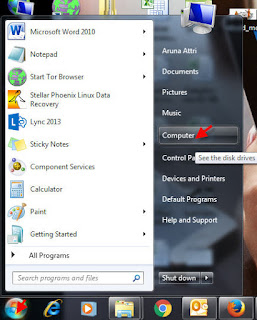
Step 2:- Do right click on the drive you want to check for bad sector and then click on properties
Step 3:- Properties Window will appear, Go-to Tools Tab and click on Check now button
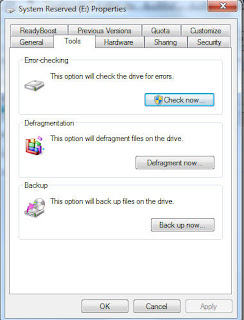
Step 4:- After click on check now button, a new window will be appear that will provide two options: “Automatically Fix File System Errors” and “Scan for and attempt recovery of bad sector”. Just check the box next to “Scan for and attempt recovery of bad sector” option and then click on start.
Step 5:- After clicking on start it will start scanning your drive and if find any bad sector then automatically fix them.
After completing the Disk checking program you will receive successful scanned message on your computer screen.
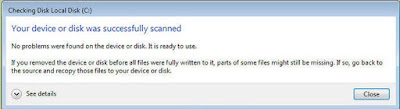
To view bad sector report you can click see details to read the bad sector report.
Alternate Method
Use Command prompt to check your hard drive partitions
Step1 : Press Window + R and Type cmd and then enter
Step2 : Command Prompt Windows will appear type below command
chkdsk E(drive name): /F (type f to fix error) and then enter
It will scan the whole partition for errors and fix them to make your drive healthy
Have Lost Your Data Due to Bad Sectors of Drive?
If you have already lost your data because of bad sectors issue then don’t be so tensed. Your data is not vanished from hard drive and is still available for recovery. To get your lost data back, download Stellar Phoenix Windows data recovery – free edition. You can save up-to 1 GB recovered data without any cost.

Hi Lizzy, thanks for sharing this article… Before reading this article I didn’t know that Windows has its own tool to fix bad sector.
ReplyDeleteHi Lizzy,
ReplyDeleteMy hard drive carries the bad sectors. Do I need to format it to troubleshoot the same issue?
Hi Shon,
ReplyDeleteFormatting the hard drive will not fix the bad sectors but it will mark them as “bad” and therefore no data will be saved to those sectors.
Good Luck!!