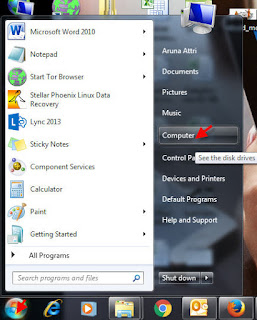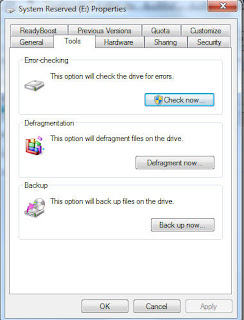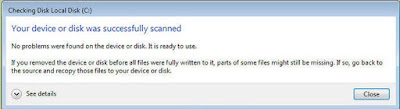Now day’s Windows data recovery becomes a very necessary task for tech people. They lost their data either because of RAW Partition format or due to accidental deletion. There are much more other reasons for data lose but after losing data and realizing its Importance people only blame their self for what they did. Anyways, whatever be the reason for data lose, you always need a reliable tool for successful and safe recovery like Stellar Phoenix data recovery.
What you should do to increase the chances of successful recovery
First, make Sure yourself that you really have lost your data by checking recycle bin and searching your files in all partitions of the hard disk.
Avoid Use of Hard Drive: IT Experts always advise, if you have lost your important data from hard drive and now want it back then first remove it from the system to prevent data overwritten issue. Prevention of hard drive use prevents data overwritten issue and increases the chances of recovery as well.
Where You Can Look for Data Recovery
Google DropBox: Have your data is really vanished from hard drive? Now, what you can do to get your precious files back. Just calm and think about the Google dropbox, might be your data is safely stored there. Check dropbox to search your lost files, if you don’t find your files there then go forward for another resolution.
Check for Backup: Usually, we make a backup of our important data in external hard drives or somewhere else in the computer. Try to remind if you also have taken backup of your lost data, if don’t find backup in external hard drives or in the computer then don’t get upset. Just use the Windows 7 Backup and Restore Tool to recover your lost data.
Just click on Windows icon and click on control penal and go to system and maintenance and then click on Restore and Backup. Then now click on restore my files. By doing this you will easily restore your all lost files.
Previous Versions: If this doesn’t help you then choose the previous version to restore your lost data.
Case 1 : If you have lost some of your files from particular folders then do right click on that folder and click on Restore previous versions
Case 2: If data lost from particular partition then do right click on that partition and click on restore previous version.
Test Disk Tool: If still you are unable to get your lost files back then use free test disk tool to recover your lost data. Test disk tool is the most powerful tool for recovering lost data from hard disk. Test disk tool undelete files from only FAT, NTFS and Ext file system partitions.
If test disk tool doesn’t help you in getting your lost data back then try Professional data Recovery tool. The safest method to restore deleted files from hard disk is with free data recovery software like Stellar Phoenix. Which will helps you to restore your deleted files with easy and quick recovery steps. You can download this tool from here. This tool works efficiently to recover lost or deleted data from hard disk drives and supports various Windows OS such as Windows 7/8/10, Vista, XP, etc.