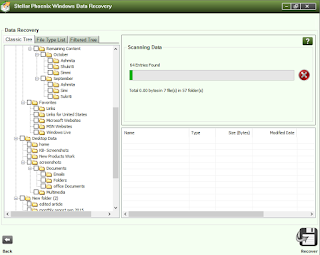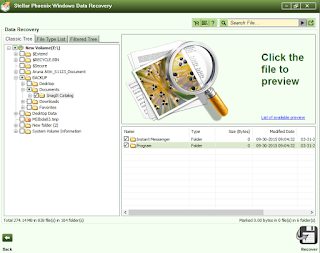User can divide a physical drive into a number of partitions to store data in structured manner. Dividing the disk into specific size drive helps to avoid confusion and keeps the data organized. Disk drives are of three types- primary, extended and logical. It is not possible to have more than four primary drives. At one point, only one primary drive is active. Primary and extended drives cannot intersect each other. Extended drives are fourth, which subdivided into logical drives.
A partition table indicates how many drives a hard disk has; it holds all the information about the divided drives like their sizes, location, etc. It is 64 bytes long. Each partition table is limited to a maximum of four primary partitions. However, sometimes it happens when this partition table gets affected, and user faces an error message like invalid or missing drive.
Reasons for a missing or invalid Drive:
Virus Attack
This is one of the most common reason for hard drive data loss. There are some viruses, which damaged the partition table of hard disk drive. Virus issues can be avoided by keeping your anti-virus software updated.
Incorrect Shutdown
Abrupt shutdowns, due to power outages, could lead to loss of logical drives or damage to them.
Human Error
Accidental logical drive loss may happen if the user does not have accurate computer knowledge.
Hardware/Software troubles
A defective software installed on your system may leads to drive data loss.
Hardware issues like bad RAM or problems with the hard drive could cause drive errors.
How to Fix this?
You can fix error manually by using the following method:
A partition table indicates how many drives a hard disk has; it holds all the information about the divided drives like their sizes, location, etc. It is 64 bytes long. Each partition table is limited to a maximum of four primary partitions. However, sometimes it happens when this partition table gets affected, and user faces an error message like invalid or missing drive.
Reasons for a missing or invalid Drive:
Virus Attack
This is one of the most common reason for hard drive data loss. There are some viruses, which damaged the partition table of hard disk drive. Virus issues can be avoided by keeping your anti-virus software updated.
Incorrect Shutdown
Abrupt shutdowns, due to power outages, could lead to loss of logical drives or damage to them.
Human Error
Accidental logical drive loss may happen if the user does not have accurate computer knowledge.
Hardware/Software troubles
A defective software installed on your system may leads to drive data loss.
Hardware issues like bad RAM or problems with the hard drive could cause drive errors.
How to Fix this?
You can fix error manually by using the following method:
- Remove all connected external devices.
- Restart your computer, and wait for the BIOS screen to be displayed
- Click on the F8 key, which will take you to the Advanced Boot Options.
- In the advanced options, choose ‘Repair your computer’. You will get Systems Recovery options.
- Click on command prompt and type bootrec/fixmbr
- Wait for process to complete
- If it does not work, you can try to type bootrec/fixboot in the command prompt
If the above steps do not work, then there is a major problem with the disk.
In this situation, you can try any software for recovery. Use a trusted software like Stellar Phoenix Free Data recovery, as a defective software could worsen the problem.
Short Description about Stellar Phoenix Windows Data Recovery – Free Edition
You can retrieve your valuable data like images, files or documents using the Stellar Phoenix Free Data Recovery software. This software is easy to use and available at free of cost, it is a must have product if you are suffering from any kind data loss issue.
This software has a user-friendly interface and is simple to use. Connect the hard drive to your computer. Install and run Stellar Phoenix Free Data Recovery. It will automatically detect the drive, just select the drive and start the scanning process. After the scan is completed, the recoverable files will be shown in software interface. Select the files that you want to recover and click on the ‘Save’ button to save the files at your desired location.
Note: Stellar Phoenix can help recover upto 1 GB data.