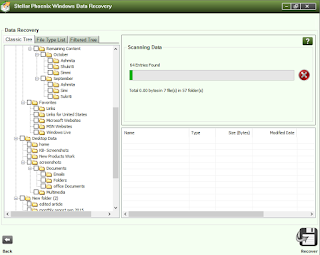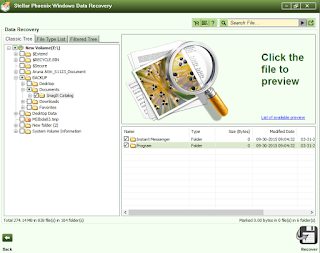With time as CDs became available at cheaper rates, its demand increased substantially in the market. CDs used for various purposes in different fields with primary motto being storage of data of the various forms like videos, tons of photos, etc. Being delicate, they are susceptible to damage and data loss problem, which in return affects the performance.
Reasons Why CDs Data Become Unavailable
Here are Some Reasons and Situations Where User Lose His CD Data
Dust and External Environment: Many users tend to leave their CDs open after use. This is a very common scene in busy offices as well as at home. When CD has kept open for long, dust can accumulate on it. In fact, dust can actually collect on CDs in minutes, which risks its functionality and data loss. That is why, it is important to store CDs properly. There are various types of folders with soft covers are available in the market, which could be used for this purpose.
The plastic material used to make CDs is easily get affected by moisture. Hence, a cooler and less humid environment is preferable for the storage of CDs.
Mishandling: While using a CD , you must be very careful with the way you handle it. Ideally, it should not insert in anything except the CD player or CD cover. Mishandling, carelessly keeping it on any space could cause scratches and result into scratches, which leads to data loss issue. Since the rear side of the CD is very polished, it is prone to scratches, even with the slightest contact. However, it is not just the rear side; scratches on either side of the CD can damage it. In fact, scratches on the label side could do more damage than the ones on the laser-reading side. There are software, which make are capable of making corrections while reading the CD but it is important to choose the right software for that.
Breaking: CDs are made of plastic; they are very thin and brittle. A CD can be damaged and result into loss of data if it is broken or there are substantial cracks in it.
Overuse: Good quality CDs won’t wear out even if you use it for a long time. Although the same cannot be said about low quality ones. The foil layer on them can wear out over time if the quality is poor.
As you can see from the points above, CDs are prone to lose of data. The data can be affected partially or completely depending upon the damage done. They are two way to tackle this problem - either by following the manual steps given below or through a third party software.
Manual Steps to Recover Data from CDs
Cleaning: If the CD has some small scratches on it and you are facing issues while playing it, you can try cleaning the backside. Keep the CD in proper light and examine the damaged area. If the scratches are minor, you can recover data by simply cleaning it, which can be done by using a very soft cloth with water or electronic cleanser. If there are stains of some greasy substance, you can clean it with small amount of detergent or soap. You can also clean the CD with toothpaste or brass. Always make sure there are no fingerprints or marks left on the surface after cleaning.
Burning software: Few burning software, can continue reading the CD even after getting an error. This feature can definitely help in retrieving back your data, if the damage is only partial. Click Here to know more.
Using third party software
There are many tools available in market, which can help in data recovery from CDs. The most reliable tool for CD data recovery is Stellar Phoenix CD Data Recovery. It helps in recovering any form of inaccessible data from the CDs or even Blu-ray discs.
This software helps in data recovery of CDs burnt in Windows platform. It also helps in recovering files, which were deleted accidentally. Sometimes, CD is not completely or properly burnt, Stellar Phoenix CD DVD Data Recovery can help recovering data in such cases too.
Reasons Why CDs Data Become Unavailable
Here are Some Reasons and Situations Where User Lose His CD Data
Dust and External Environment: Many users tend to leave their CDs open after use. This is a very common scene in busy offices as well as at home. When CD has kept open for long, dust can accumulate on it. In fact, dust can actually collect on CDs in minutes, which risks its functionality and data loss. That is why, it is important to store CDs properly. There are various types of folders with soft covers are available in the market, which could be used for this purpose.
The plastic material used to make CDs is easily get affected by moisture. Hence, a cooler and less humid environment is preferable for the storage of CDs.
Mishandling: While using a CD , you must be very careful with the way you handle it. Ideally, it should not insert in anything except the CD player or CD cover. Mishandling, carelessly keeping it on any space could cause scratches and result into scratches, which leads to data loss issue. Since the rear side of the CD is very polished, it is prone to scratches, even with the slightest contact. However, it is not just the rear side; scratches on either side of the CD can damage it. In fact, scratches on the label side could do more damage than the ones on the laser-reading side. There are software, which make are capable of making corrections while reading the CD but it is important to choose the right software for that.
Breaking: CDs are made of plastic; they are very thin and brittle. A CD can be damaged and result into loss of data if it is broken or there are substantial cracks in it.
Overuse: Good quality CDs won’t wear out even if you use it for a long time. Although the same cannot be said about low quality ones. The foil layer on them can wear out over time if the quality is poor.
As you can see from the points above, CDs are prone to lose of data. The data can be affected partially or completely depending upon the damage done. They are two way to tackle this problem - either by following the manual steps given below or through a third party software.
Manual Steps to Recover Data from CDs
Cleaning: If the CD has some small scratches on it and you are facing issues while playing it, you can try cleaning the backside. Keep the CD in proper light and examine the damaged area. If the scratches are minor, you can recover data by simply cleaning it, which can be done by using a very soft cloth with water or electronic cleanser. If there are stains of some greasy substance, you can clean it with small amount of detergent or soap. You can also clean the CD with toothpaste or brass. Always make sure there are no fingerprints or marks left on the surface after cleaning.
Burning software: Few burning software, can continue reading the CD even after getting an error. This feature can definitely help in retrieving back your data, if the damage is only partial. Click Here to know more.
Using third party software
There are many tools available in market, which can help in data recovery from CDs. The most reliable tool for CD data recovery is Stellar Phoenix CD Data Recovery. It helps in recovering any form of inaccessible data from the CDs or even Blu-ray discs.
This software helps in data recovery of CDs burnt in Windows platform. It also helps in recovering files, which were deleted accidentally. Sometimes, CD is not completely or properly burnt, Stellar Phoenix CD DVD Data Recovery can help recovering data in such cases too.