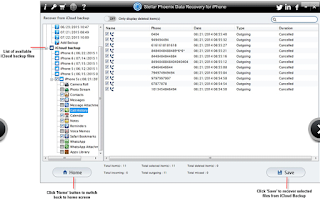NTFS file system seems very powerful than FAT file system and that is why NTFS file system always recommended to Windows users. Changing FAT to NTFS file system by formatting volumes involves high rate of risk than other methods. So if you are using formatting volume method to convert file system then you need to take data backup before executing FAT to NTFS conversion procedure.
You can also convert FAT to NTFS by using Command Prompt, lets know how to use command prompt.
Convert FAT to NTFS by using Command Prompt: Go to start menu then click on run and type cmd then ok. Cmd.exe window will open then type convert C:/fs:ntfs. This commend is use to convert c drive. Always remember that this is one way process. Once you have done the conversion process then you will not become able to convert back into the earlier state.
File system are the most significant as well as sensitive part of any system, it allocates space for files or organize data in the drive. Improper or incomplete FAT to NTFS conversion procedure can make your Windows store data inaccessible. There are various errors that can affect your computers file system and may make your important data unreadable.
Let’s talk, what kind of errors can takes place in your computer file system, that make your data corrupted. Error in the logical structure of disk may ruin your computers file system. You can detect most of the errors by using standard disk error-checking program, it analyze the file system integrity and shows the real errors. Suddenly shutdown of system will often result in file system errors.
Below read some of the most common errors which occur in FAT file system
Allocation or File errors: Sometime your file system becomes unable to perform its function and show error message on your computer screen.
CA ARCserve D2D backup job fails with one of the following error message
-Failed to map an index block to the correct volume block.
An IndexAlloc Error has occurred. Cannot locate VCN. (VCN=[virtual cluster number])
-Invalid index allocation header signature.
-Failed to locate a file record segment in the Master File Table (MFT).
-Failed to locate the security attribute for a file record segment from the attribute list.
-Found problems with the file system.
Run CHKDSK with the /F (fix) option to correct these. Description
Lost Clusters or Allocation unit: You may receive "Violated System Integrity" error when you try to access your data stored in your system. If you are receiving this error message, it means your file system have cross linked files or lost cluster or allocation unit. At this situation you can’t read your files or files may corrupt or delete from your hard drive.
How to Recover Data from FAT Hard Drive without Wiping the Drive???
Now days there are various free utilities available to recover hard drive data without wiping the drive. You can use any hard drive recovery tool, but make sure that the tool is safe for your hard drive. If hard drive holds significant data and you don’t want to lose it at any cost then go with paid software like Stellar Phoenix Windows data recovery software. This tool has promising features that can recover your hard drives lost and inaccessible data. First you can try its demo version to scan your hard drive and take preview of your lost and deleted data, after getting satisfied result you can purchase it at $49 only.